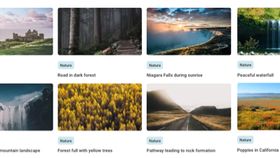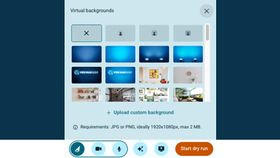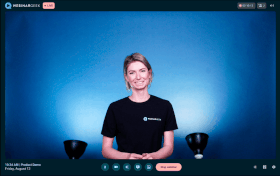Explore the virtual backgrounds
Brown conch shell
Lightning storm by night
Grass mountains
Northern lights in the mountains
Sky of stars above snowy mountain
Breaking sea wave
Polar lights above dark forest
Golden forest pathway
Clouds resting on mountains
Lone starfish in the Caribbean Sea
Ciucas Peak in the morning
Village on mountain cliff during orange sunset
Sunset in Hawaii
Hot air balloons in the sky
Sand landscape in Morocco
Blue lake and green shore
Pathway leading to rock formation
Forest full with yellow trees
Waterfall in icy mountain landscape
River beneath the Yosemite cliffs
Niagara Falls during sunrise
Road in dark forest
Personalize your webinars
Create, host, market, analyze, automate — all with WebinarGeek’s user-friendly webinar platform
Try WebinarGeek for free
Start with webinars today. 14 days free. All premium features. No strings attached.
How to add a virtual background
Pick an image for your webinar from this background library. Or chose one of your own!
Go to your webinar and select the ✨ icon and choose for 'Upload custom background'.
You can even change the virtual background during your webinar. It makes your webinar very dynamic!
Q&A
Virtual background photos are those cool images that show up behind people in a video event. Realistic virtual backgrounds can make it seem like event hosts are chilling on a beach, hanging out in a national park, or even floating in outer space! Other types of virtual background images are more professional and can be pretty handy for marketing stuff.
Changing your virtual background pictures in Zoom is a piece of cake. Whether you're on a Windows or Apple computer, you can get a new virtual background by going to Settings, picking Background & Filters, and choosing the photo you want. If you run into any issues, just make sure your computer meets the right requirements.
WebinarGeek has a bunch of cool virtual backgrounds that you can download for free. You can pick from different categories like parties, cities, learning, and home vibes. Our free background images work on any video platform that lets you customize your background, including Zoom.
Zoom doesn't have any specific rules about the size of your virtual background photos. But if you want the best picture quality, it helps to crop your photo so it matches the same shape as your camera. So, if your webcam is set to 16:9, backgrounds with a ratio of 1280 x 720 or 1920 x 1080 should work great.
If you're all about those fun and interesting virtual backgrounds in Zoom, just make sure you've got the right tech stuff. You'll need the latest Zoom version, a decent computer processor, and the right kind of computer system (like Mac, Microsoft, or Linux). Using a green screen can also level up your virtual background game!
If you're having any hiccups using virtual background pictures on Zoom, and you've got all the tech stuff sorted, try logging out and logging back in. Make sure your background is a solid color with good lighting. If things are still acting up, reach out to Zoom's tech support team.