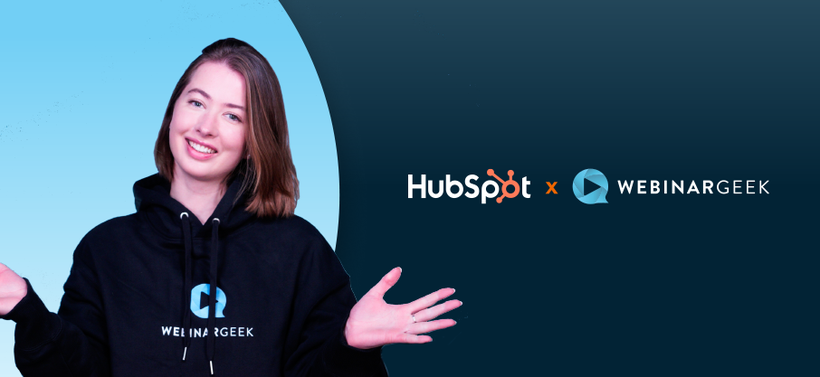Create income with paid webinars
Matthias
09 July 2020 - 5 min
You often invest significant time in creating content. Therefore, your content is worth money. And not only that, the target audience you reach in a paid webinar can be an interesting one. The investment comes from both sides. If that hasn't convinced you yet, read on.
What are paid webinars?
A paid webinar is an online seminar for which your attendees have to pay a certain fee to view your content. So you can easily earn extra income online. Which can be a valuable addition to the company.
Why do you need paid webinars?
If you are going to start organizing paid webinars, you must first link your WebinarGeek account with Mollie. Here you can find a step-by-step approach on how to activate paid webinars.
Live webinar
Creating webinar content can be time-consuming and therefore valuable content that you don't necessarily want to give away for free. Start selling your webinars as an investment in the knowledge and growth of your attendees. By paying for your valuable content, they can eventually grow their business.
Automated webinar
An automated webinar is a recording that is broadcasted as if it were live.
If you have previously given a live webinar through WebinarGeek, you can reuse the replay by converting it to an automated webinar. Saving you the time it takes to do a live webinar. By scheduling your webinar broadcasts, you save even more time while still gaining valuable paid leads. Read more about how to set up your own broadcast schedule.
On-demand webinar
With an on-demand webinar, you can make a recording 24/7 available and let the viewers decide when to watch the webinar. This is useful if you want to offer flexibility to your attendees and not have them tied up to a specific date and time. Read more about the on-demand strategy here.
With little effort, you can reuse valuable content, and also offer it to any new visitors, generate more leads from it and get more successful with webinars!
Webinar series
With WebinarGeek it is possible to connect webinars together in a series. This means your attendees can sign up for several webinars with just one registration page. The payment process of the webinar series only starts after the registration, so your attendees will have access to all linked webinars in the relevant series after the payment is done. Keep in mind that you can set an amount for the entire series or per broadcast.
Activate paid webinar
Before you activate a paid webinar we would like to tell you the following: You pay a handling fee of 5% for paid webinars at WebinarGeek. We do this to ensure that the process remains as simple as possible. This applies to you as our customer, but also for your attendees. The handling fees make it possible to run everything as smoothly as possible in the background.
Activate paid webinars with Mollie
The first step in setting up your paid webinars is to link your Mollie account to your WebinarGeek account. Do you already have a Mollie account? Then you can start using the link right away! If you don't have a Mollie account yet, start by creating one. Read the article "How can I register with Mollie?" or read more about the online payment platform Mollie if you want to know more.
When you have connected Mollie with WebinarGeek, your viewers can pay for your webinar via popular payment options such as:
iDeal
Creditcard
Sofort
Bancontact
With Mollie, there are even more payment options available. Don't want to use Mollie but still want to host paid webinars? We've got you covered.
Activate paid webinars with other payment systems
We have a little secret here at WebinarGeek. That secret is Zapier. Zapier is a web-based service that makes it possible to link several applications to WebinarGeek. This includes payment systems like PayPal or Stripe. Using Zapier allows you to link your desired payment system within a few clicks.
What do you need?
To use Zapier, you need the following:
An active paid Zapier account.
A WebinarGeek subscription with marketing integrations.
Send invoices to attendees
With paying customers comes invoices. You want to be able to send your customers their invoices after they have paid. This can be done by linking Moneybird to WebinarGeek. Making this work, you need a Moneybird account and have to use paid webinars in your WebinarGeek account. The current payments include VAt and in EUR – however, you can also set the VAT rate yourself.
Please note! Moneybird asks for mandatory information like the company name and first name of the attendee. Make sure that this information can be filled in on the registration page by adding extra mandatory fields in WebinarGeek.
In short
All in all, it's pretty easy to set up and organize paid webinars with WebinarGeek. You only need to connect your Mollie account once to your WebinarGeek account to set things up – then you're ready to go with paid content.
Thanks to our collaboration with integration tools and other apps, it will definitely make your workflow for paid webinars even easier and more efficient than before. Especially the integration with Zapier, where you can connect WebinarGeek with 1000+ tools, including Paypal and Stripe.
Download the whitepaper and get more valuable insights straight to your inbox!
Download whitepaper now!Related articles
The Perfect Content Marketing Funnel: Where Webinars Fit In
Content marketing isn’t just about creating blogs, videos, and social posts. It’s about moving people through a journey — from first discovery to loyal customer — with the right content at the right time.
18 smart ways to repurpose your live content
Lacking inspiration or always looking for new ideas? Get the most out of your live content with these 18 tips on how and why to repurpose it.
4 ways to use the Hubspot integration with WebinarGeek to engage your community and turn webinar attendees into customers
Learn all about the best ways to use the HubSpot and WebinarGeek integration.
/f/110864/616x610/ec74ed1981/matt_2.png)

/f/110864/870x400/b779a12471/paidwebinars.jpg)
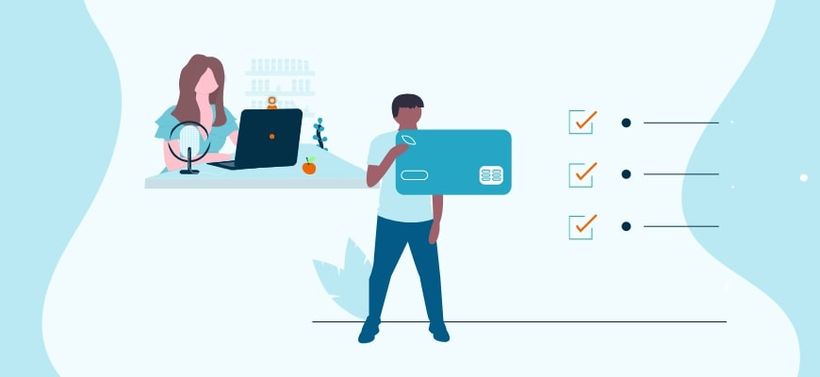
/f/110864/1200x630/aa59605a47/the-perfect-content-marketing-funnel_-where-webinars-fit-in.png)

/f/110864/870x400/79d9663395/17-smart-ways-to-repurpose-your-live-content-v2.jpg)
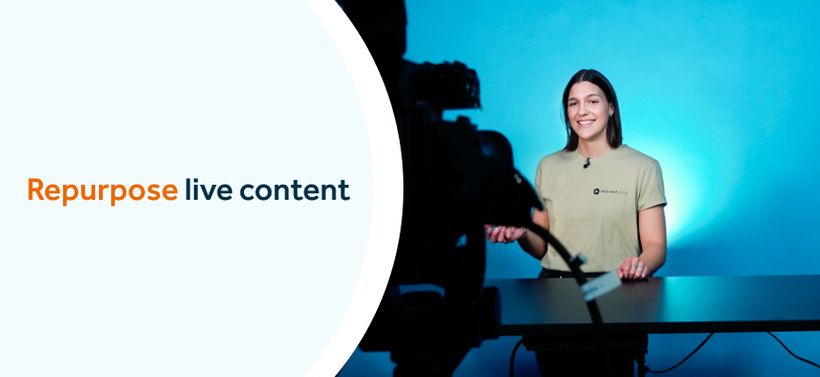
/f/110864/906x417/b885184f53/hubspot.png)