Product update: Adding triggers to integrations!
Remco
05 December 2018 - 3 min
Add tags to your integrations! The fact that integrations are possible, is awesome by itself. But it gets even better, because starting today it’s possible to add triggers. Those triggers can kickstart a process. This process will make sure that data that’s being sent to an integration, can be distinguished even better by using tags. This was probably a lot to process, so let’s start at the beginning...
Integrations
With WebinarGeek, you can easily connect mail integrations to your webinars. The connection with these integrations will auto-add your webinar registrations to a list. For example, to a list in your email integration. This helps you easily recover data from registered individuals in your mailing list, which you can follow up on later.
Triggers
Besides connecting your integrations you can now also create triggers. ‘Triggering’ something simple means to ‘get something going’. You can make sure a process is started by adding a trigger. Triggers allow for ‘actions’! For example, when data from WebinarGeek is being sent to your email integration, a trigger might occur. That trigger causes an action that separates attendees from non-attendees. For some integrations you’ll also have the option to provide ‘tags’. There are three different types of actions you can configure: Webinar registration, attendees and no shows (non-viewers).
Segmentation
This helps you separate your mailing lists even better. You’ll be able to use an even more specific follow-up for people that have or haven’t watched your webinar. All if this can be automated through segmentation, by configuring a previously placed trigger in your mailing list. No work needed!
Segmentation is useful when you can add value to the offer. It helps you to provide a clear distinction and compete even smarter. The specific offer will also result in more customer satisfaction. All in all, communication will be more effective, the sales funnel can be designed more accurately and you’ll be able to build even more meaningful relations with your customers!
Triggers on account level
You want to make things easier for yourself and configure triggers and actions for all your webinars? No problem! You can do this quickly in your account settings. Here you read how to set a trigger.
Triggers per webinar
It’s also an option to set triggers for each webinar individually.
Want to know which integrations you can connect? Or how to create a new trigger? Read all about it in our documentation about triggers!
Let's webinar!
Related articles
Product Update: just-in-time webinars
Just-in-time webinars, new HubSpot options, and a new webinar language.
Product update: Social sharing, text editor and larger video player
Multiple updates to our already great webinar software!
Product update June 2021
Simulated chat for on demand webinars. Share watch link only by email and new Zapier triggers!
/f/110864/617x610/52eece8aa9/remco.png)

/f/110864/870x400/c86e4992bc/illustration-of-man-boosting-his-webinars-with-the-mailchimp-integration.jpg)
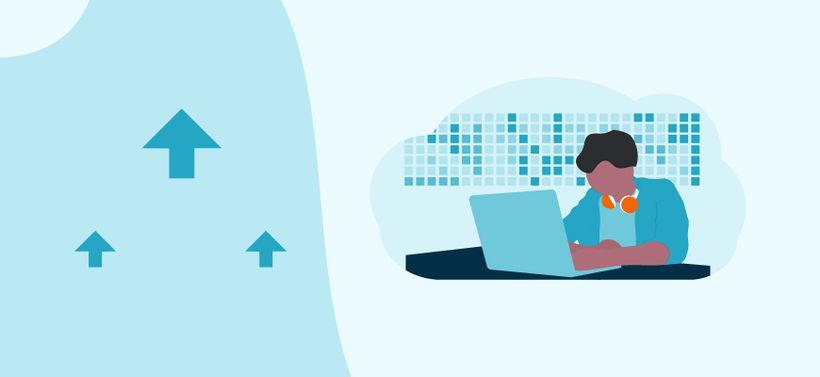
/f/110864/2522x378/9cbe5937b2/screenshot-of-integrations-category-when-editing-webinar.jpg)

/f/110864/1892x1124/6f11d11b46/screenshot-of-window-for-setting-up-new-trigger.jpg)

/f/110864/1422x648/0a7ec3fa90/screenshot-of-integration-on-account-level.jpg)
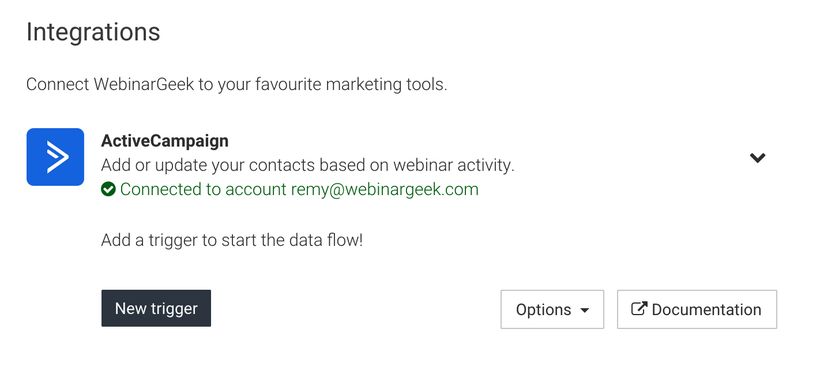
/f/110864/2274x1228/ce8e8fb6f2/screenshot-of-integrations-for-individual-webinar.jpg)
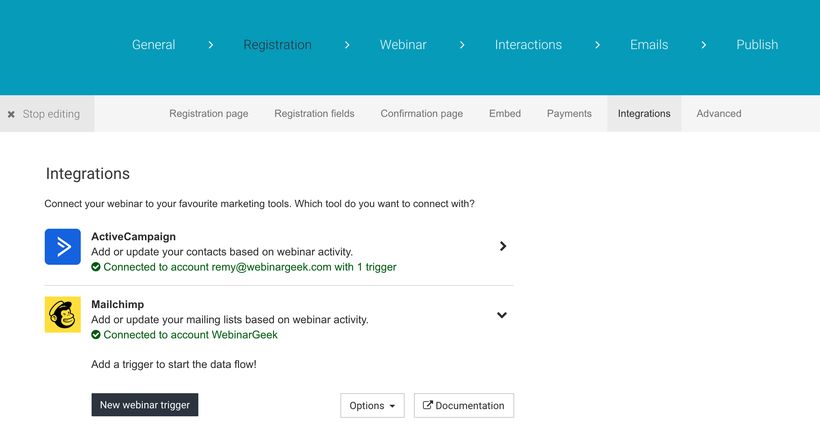
/f/110864/1200x630/80b5a1e2e4/just-in-time-webinars.png)

/f/110864/870x400/137b6e34ee/1580823262_product-update02at2x.jpg)

/f/110864/870x400/5bcac5f794/illustration-man-with-camera-and-woman-hosting-webinar.jpg)
