How to use a Green Screen for your Webinar
Pam
22 June 2020 - 4 min
What is Chroma Keying?
Chroma keying is a visual-effects technique where the background of a scene is removed from the subject of a video. This allows for more freedom in the location you are filming or broadcasting from. Part of the foreground footage is made transparent. This allows you to add stills or separately filmed footage to the background of the video or broadcast.
This visual-effects technique is widely used in video production but is also common in the gaming industry and during live television newscasts.
Just think of the weather forecast. Weathermen are usually placed in front of a green screen. The weather forecast footage is then placed on the green screen behind the weatherman.
Chroma keying is done by using a screen of one solid color that is placed behind the subject. It can be done with any color, as long as the color is consistent and distinct. The colors green or blue are most commonly used because these colors are considered to be the furthest away from skin tone colors.
Newscasts use a green screen because the suits worn by weathermen are often a blue color. If the color of the background is matching the color of the subject in the foreground the subject will also be made transparent. This will result in a weatherman without a body and just a floating head.
Chroma keying for a virtual background
The rapid pace of technological development has made chroma keying possible in many video streaming software. These so-called virtual backgrounds are often used with video conference call tools and of course with webinars.
There are several options for adding a virtual background to your webinars. Of course, this can be done within our own software. But there are also other external software or hardware you can use. Below are all the options for creating a virtual background.
WebinarGeek
The fastest and easiest option is WebinarGeek's virtual background feature. In the streaming app, you have the option to select a virtual background. The process is similar to meeting tools like Google Meet.
Select the "virtual background" button and choose from the various backgrounds in the library or use the blur option to blur your background. Once you've found a suitable background it's just a matter of selecting it. Now you have a virtual background!
Chromacam
With Chromacam you can create a virtual background without the use of a green screen. This allows you to host a webinar from any possible location. Only have a messy room available to you? No problem, just set up a virtual background and no one will ever know that your laundry is drying behind you. Hosting a webinar in an open-plan office? Use a virtual background to easily hide your colleagues without having to send them outside.
(Available for Windows en MacOS)
Want to know more about Chromacam? Check out their website for more information.
OBS
OBS is free open-source software that allows you to live stream video with custom settings. It can be used to create split-screen images, picture-in-picture images, and Chroma Key! You can achieve the chroma-keying effect in OBS with the use of a physical green screen.
Do you want to know more about OBS? We have already written a blog on how to use professional cameras in WebinarGeek with OBS or watch the video 'How to Stream Webinars with OBS' on YouTube.
ATEM Mini
Instead of using external software, it’s also possible to use the Chroma keying technique with external hardware. One of our personal favorites is the BlackMagic ATEM Mini.
The ATEM Mini is a switcher that is made for professional multi-camera productions for live streaming. It holds lots of video effects and can also be used as a webcam within WebinarGeek. When using the dedicated software, you can create high-quality streams and even use the advanced Chrome Key to create different backgrounds during your webinar.
Interested in the ATEM Mini? Check out the BlackMagic website for more information.
In short
A green screen is ideal for creating a virtual background for your webinars. By making the background transparent with chroma-keying you can insert any background behind the subject of the video stream. This gives you more freedom in the choice of webinar location.
Because chroma key is not possible in our software, you can use external software or hardware to create a virtual background for WebinarGeek, like OBS or the BlackMagic ATEM Mini. If you do not have a physical green screen at hand, you can use Chromacam for a virtual background.
Want to experience hosting a webinar yourself? Start a 14 day free trial. No strings attached.
Start free trialRelated articles
A Whiteboard in your Webinar? This is how!
Whiteboards are ideal for writing down ideas and visualizing information. Learn how to create a whiteboard in WebinarGeek.
Preventing and managing technical issues during your online event
Hosting online events can be exciting, but let’s face it: technical issues can sneak up on you, and that’s the last thing you want. So how can you prevent and manage those issues? In this blog, we’ll walk you through how to stay calm, focused, and professional while delivering a seamless experience for your audience.
The Product Demo Video - The Virtual Tour of Your Product
Convince your prospect with a product demo video to go further down the funnel.
/f/110864/617x610/445d6c9238/pam_2.png)

/f/110864/2048x1152/6bf39f82b2/green-screen-studio.jpg)

/f/110864/960x540/d5b6236c34/chromacam-presenterside.gif)
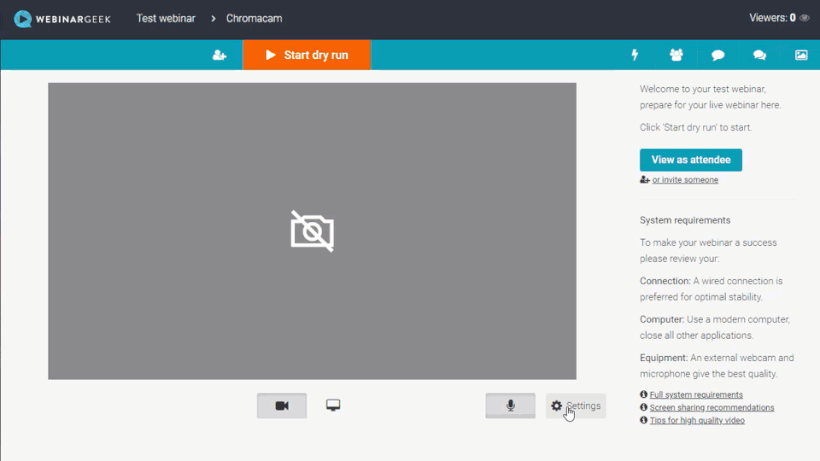
/f/110864/640x360/ef5c7a5d6a/atem-mini.gif)
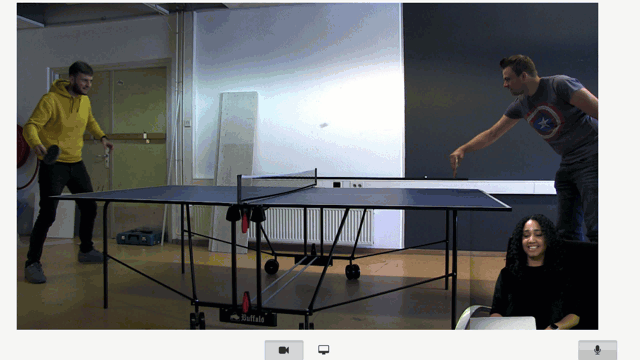
/f/110864/2400x1260/e8236b0c0f/og-image-of-a-whiteboard-in-your-webinar.jpg)

/f/110864/1200x630/d26f6fd959/preventing-technical-issues.png)

/f/110864/883x614/83b9d4ede0/browserbased02.png)
