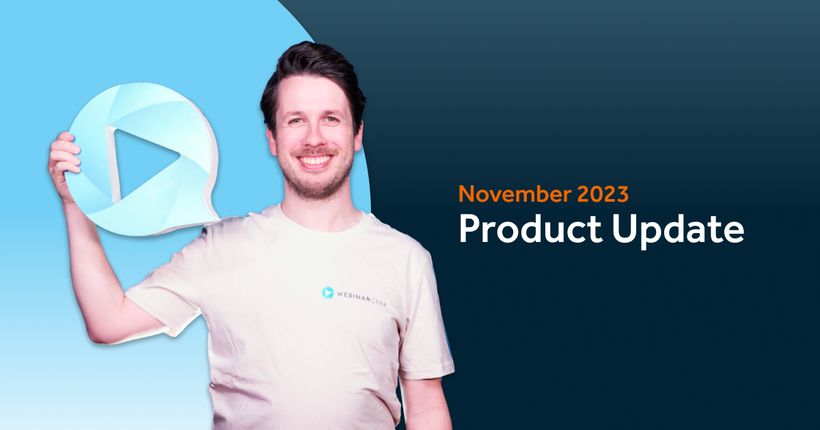Product update: The new chat module is live!
Matthias
20 March 2018 - 3 min
The new chat module is live! Just like we announced before, we spend our time wisely by working hard to optimize the chat functionalities behind the scenes.
Next to a few cosmetic changes, we introduced a lot of performance improvements. With all changed implemented, chatting with participants will be even faster and easier. This will benefit the interactions during the webinar a lot!
The cosmetic changes
We’d love to show off what we worked on. Below, you can find all cosmetic improvements we introduced to the chat functionality.
Speech bubbles are gone
We changed the appearance of the chat. We did this to show longer conversations. The speech bubbles are gone, simply because we no longer need them. Therefore, the option to adjust the colors has been removed.
Send using 'enter'
The send button is gone for participants that view using a laptop or desktop. Send messages will go through ‘Enter’ button. On mobile devices, the send button function will stay the same.
New features
Add your own avatar
To make the chat more personal, we added avatars. No, we aren’t talking about James Cameron’s new blockbuster movie, but about little customizable icons next to a user’s name. It allows everyone in the chat to be more personal. An avatar is a picture or image of the individual person. This also applies for the presenter or moderator(s). Want to learn how to set your own avatar with ease? Check out the article in the Help Center about avatars using Gravatar.
Presenter chat
It’s now possible to chat directly with the presenter as a moderator. Useful for sending frequently asked questions directly to the presenter, for example. This will help with answering questions in an even more efficient way during the broadcast.
More statistics about chat usage
A graph has been added to the statistics that shows the volume of activity in the chat during the webinar. Curious where to find it? Read more about it here!
Exporting chat messages
You can now export the chat log using a .CSV file. This help you follow up on the questions that haven’t been answered. Or it can be used to create a “questions and answers” list and send it to people after the webinar.
You can also import conversations into your CRM system by linking data to a contact.
Prestation improvements
[NEW] Advanced moderator dashboard
Webinars with a lot of attendees have more chat activity, so more questions will be asked. The questions are often coming in at the same time. Servers will have to work hard to process all incoming conversations. By improving the server infrastructure, we managed to make chatting smoother and the incoming numbers of chats will be processed better.
[NEW] Advanced moderator dashboard
The advanced moderator dashboard ensures it’s easier to cooperate with multiple moderators. Especially to ensure popular webinars will go smoothly. It provides some sense of overview and you won’t miss a question during a broadcast.
We created a few logical rules to ensure the system that helps you dealing with large amount of conversations.
Please note: This advanced moderator dashboard is part of our Advanced plan that we're going to launch after the summer. To be continued!
Let's webinar!
Related articles
Product update: smarter email filters, seamless registration embeds, and more
Discover new updates that help you send targeted emails, create cleaner registration pages, and run smoother test webinars. Learn how these improvements save time and improve your webinar results.
Product Update: Pin Presenters, Create Interactions Live, and More
These are the latest WebinarGeek features including live polls and quizzes, HubSpot list integration, and presenter pinning. Save time and create more engaging webinars.
Product update: invite an attendee to speak
We improved the attendee-on-stage feature to make sharing the spotlight with viewers easier than ever. Plus, there's a new functionality coming that many have been asking for!
/f/110864/616x610/ec74ed1981/matt_2.png)

/f/110864/870x400/e7939a3d52/illustration-man-using-megaphone-as-woman-gives-webinar.jpg)

/f/110864/4000x2333/d599166702/new-chat-module.jpg)

/f/110864/4000x2333/b3f4be1995/live-webinar-attendee.jpg)

/f/110864/2518x1766/42566c8c37/webinargeek-statistics.jpg)

/f/110864/2430x706/337763561e/export-chat.jpg)

/f/110864/1920x1080/74f859f427/december-1.png)

/f/110864/1920x1080/e90e1c7abc/november.png)

/f/110864/1200x630/bf9432cf44/november-2023-product-update-1.png)