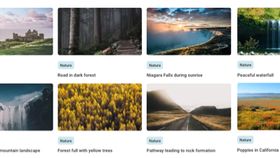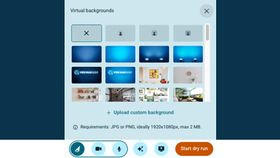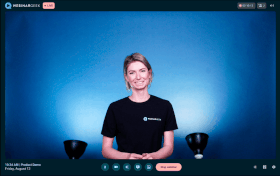Explore the virtual backgrounds
Brown conch shell
Lightning storm by night
Grass mountains
Northern lights in the mountains
Sky of stars above snowy mountain
Breaking sea wave
Polar lights above dark forest
Golden forest pathway
Clouds resting on mountains
Lone starfish in the Caribbean Sea
Ciucas Peak in the morning
Village on mountain cliff during orange sunset
Sunset in Hawaii
Hot air balloons in the sky
Sand landscape in Morocco
Blue lake and green shore
Pathway leading to rock formation
Forest full with yellow trees
Waterfall in icy mountain landscape
River beneath the Yosemite cliffs
Niagara Falls during sunrise
Road in dark forest
Personalize your webinars
Create, host, market, analyze, automate — all with WebinarGeek’s user-friendly webinar platform
Try WebinarGeek for free
Start with webinars today. 14 days free. All premium features. No strings attached.
How to add a virtual background
Pick an image for your webinar from this background library. Or chose one of your own!
Go to your webinar and select the ✨ icon and choose for 'Upload custom background'.
You can even change the virtual background during your webinar. It makes your webinar very dynamic!
Q&A
A common feature in online meetings or events is the virtual meeting background, usually seen behind the speakers. While numerous appealing virtual backgrounds showcase cats, birds, space, and parties, there is also a notable demand for realistic office scenes as virtual backgrounds. Find additional information below.
To upload fresh virtual background images on BlueJeans Meetings, launch the BlueJeans application and access "Preferences." Inside this menu, select "Choose Virtual Background." You'll have the option to pick from a range of pre-set background images supplied by BlueJeans or load an image directly from your computer.
WebinarGeek offers a collection of over 100 captivating virtual backgrounds, available for free. These backgrounds span various categories, such as humor and nature, and can elevate the quality of your upcoming webinar, virtual meeting, or online event. Our free background images are compatible with BlueJeans, Zoom, and other video communication tools that offer a similar feature.
Virtual meeting background photos in BlueJeans do not have specific size requirements. Nevertheless, to ensure an optimal viewing experience, BlueJeans suggests adjusting your image to match your camera's aspect ratio by cropping it. If you encounter any problems with your virtual background, make sure your system meets the necessary requirements.
To maximize your enjoyment of BlueJeans' virtual background images, it's essential to have the most up-to-date BlueJeans version installed. Also, ensure that you're using a recent operating system. If you're on Windows, make sure you have a 64-bit version of either Windows 10 or Windows 8.1. For Mac users, the recommended versions are 10.11 and newer.
If you're having trouble with the virtual meeting background feature in BlueJeans, it might be because your device doesn't support it. As of 2021, this feature isn't available on MacBook Air 9.1 or 8.2, MacBook Pro 11.3, 10.1, or 9.1, or iMac 14.3, 14.2, or 13.2. Additionally, ensure that your graphics driver is up-to-date with the latest version.