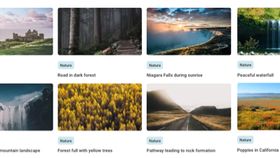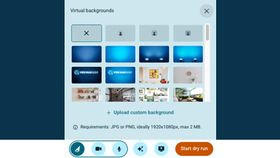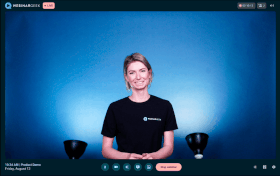Explore the virtual backgrounds
Brown conch shell
Lightning storm by night
Grass mountains
Northern lights in the mountains
Sky of stars above snowy mountain
Breaking sea wave
Polar lights above dark forest
Golden forest pathway
Clouds resting on mountains
Lone starfish in the Caribbean Sea
Ciucas Peak in the morning
Village on mountain cliff during orange sunset
Sunset in Hawaii
Sand landscape in Morocco
Blue lake and green shore
Pathway leading to rock formation
Forest full with yellow trees
Waterfall in icy mountain landscape
Niagara Falls during sunrise
Road in dark forest
Tokyo Shopping Street
Los Angeles by night
Personalize your webinars
Create, host, market, analyze, automate — all with WebinarGeek’s user-friendly webinar platform
Try WebinarGeek for free
Start with webinars today. 14 days free. All premium features. No strings attached.
How to add a virtual background
Pick an image for your webinar from this background library. Or chose one of your own!
Go to your webinar and select the ✨ icon and choose for 'Upload custom background'.
You can even change the virtual background during your webinar. It makes your webinar very dynamic!
Q&A
Virtual background images are graphical settings that can be configured to serve as the backdrop for speakers during virtual gatherings and meetings. These images come in various styles, encompassing popular choices such as pets, serene natural landscapes, vibrant nightclub or party scenes, and a variety of office and coworking space-themed visuals.
Having virtual background pictures in Webex is an enjoyable feature. To do it, simply access the preview screen before joining a meeting and click on "Change Background." You have the choice of either using one of Webex's pre-made virtual backgrounds or adding your own by clicking the + icon. After making your selection, just click "Apply," and your background will be all set!
Discover your next backdrop in the extensive virtual meeting background collection offered by WebinarGeek. Select from a diverse array of more than 100 free virtual background images, spanning a wide range of themes, including humor, festivities, nature, and professional office settings. You won't need to register or make any purchases; simply click "download," and you're all set to roll!
Webex recommends that users upload virtual background images with dimensions equal to or greater than 1280 x 720 pixels. Also, don't forget to convert your images to either .JPG or .PNG format. If you're facing difficulties with your virtual meeting background visibility, double-check the compatibility of your software and systems.
For the best experience with Webex's virtual background photos feature, ensure that your web browser is running the latest version. Specifically, Chrome should be version 65 or higher, Firefox version 52 or higher, and Safari version 11 or higher. Additionally, your operating system should be either Windows 7 or newer, or MacOS 10.13 or newer.
As Webex's virtual background photos feature is a recent addition, older systems might encounter difficulties in activating it. To avoid any issues, ensure that you're running the most recent software versions and your browser is up to date. Also, double-check that your webcam is connected; it's a simple step, but a common oversight.