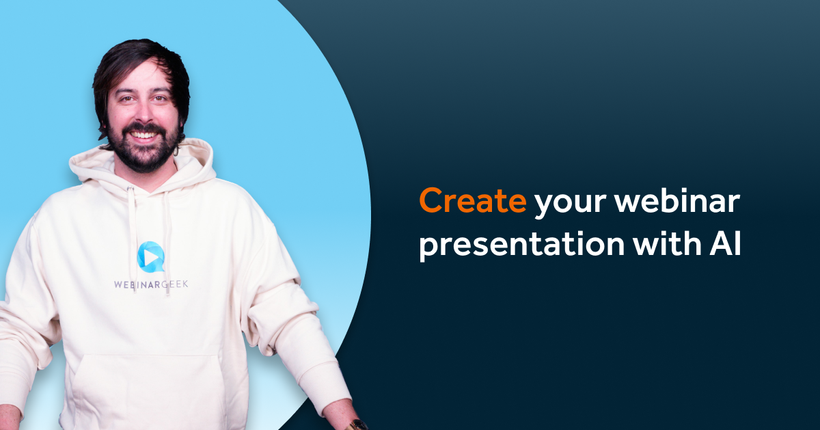Create slides for your webinar with Prezi AI
Pam
26 July 2024 - 9 min
Creating slides for a webinar can be a time-consuming task. Luckily, with the new AI-powered tools from Prezi, you can make this process much easier and more efficient. In this blog post, we’ll show you how to use Prezi AI to create engaging slides for your webinar.
What is Prezi AI?
Prezi AI is a feature that uses artificial intelligence to help you create better presentations. With Prezi AI, you can quickly generate slides, find relevant images, and even get suggestions on how to improve your presentation.
Why use Prezi AI for your webinar?
Here are some reasons to use Prezi AI for your next webinar:
1. Saves time
Prezi AI can generate slides for you in just a few minutes. Instead of spending hours designing each slide, you can focus more on the content of your webinar.
2. Professional design
The AI ensures that your slides look professional and engaging. It suggests layouts, images, and designs that make your presentation look polished.
3. Easy to use
Even if you’re not a tech expert, Prezi AI is very user-friendly. You don’t need any special skills to create stunning slides.
4. Improves creativity
Prezi AI gives you creative suggestions that you might not have thought of. This can make your webinar more interesting and dynamic.
How to use Prezi AI to create webinar slides
Here’s a step-by-step guide to using Prezi AI for your webinar slides:
1. Sign up or log in
If you don’t have a Prezi account yet, sign up at Prezi. If you already have an account, just log in.
2. Start a new presentation
Click on "New Presentation" to get started. Choose a template that suits your webinar’s topic.
3. Use the AI-assistant
Click on the AI-icon to activate Prezi AI. You can start by typing in your webinar topic. For example, if your webinar is about digital marketing, type “digital marketing” and the AI will suggest relevant slides and content.
4. Customize your slides
Prezi AI will generate slides for you. You can customize them by adding your own text, images, and videos. The AI will also suggest layouts and designs to make your slides look great.
5. Add visuals
Use the AI to find relevant images and visuals. Just type in what you need, and the AI will show you options to choose from.
6. Review and edit
Go through your slides and make any final edits. Ensure that all the information is accurate and that the slides flow well.
7. Practice your webinar
Once your slides are ready, practice your webinar a few times. This will help you get comfortable with the flow and timing. Use the dry run as many times as you like in WebinarGeek.
Tips for using Prezi AI fffectively
- Be specific: When typing in your topic or content, be as specific as possible. This helps the AI generate more relevant suggestions.
- Experiment: Don’t be afraid to try different layouts and designs suggested by the AI. This can make your presentation more dynamic.
- Keep it simple: Avoid overcrowding your slides with too much information. The AI can help you keep your slides clean and easy to read.
Conclusion
Using Prezi AI to create slides for your webinar is a smart way to save time and ensure professional-quality presentations. It’s easy to use, enhances your creativity, and helps you deliver a more engaging webinar. So why not give it a try?
Start hosting webinars today
Related articles
How AI shapes the future at Canva
Canva was one of the speakers during The Webinarverse. This blog post summarizes Canva's journey, mission, AI innovations, and future directions
How AI is transforming webinars: insights from Heather Murray on AI
Let's dive into the world of AI and webinars. Heather Murray, the AI expert known from Forbes, gives you an easy introduction to AI. During The Webinarverse, she gave an interesting webinar that's accessible to everyone—whether you're a beginner or an expert. Here’s the wrap-up of the webinar.
Create your webinar presentation with AI
You can no longer ignore it: artificial intelligence. We just found a great tool that helps you save time creating the presentation for your webinar.
/f/110864/617x610/445d6c9238/pam_2.png)

/f/110864/1200x630/766b1a0c38/og-image-prezi-ai.png)

/f/110864/1920x1080/f50fc8ae06/sprekervisual.png)

/f/110864/1920x1080/588cd802a2/sprekervisual-2.png)

/f/110864/1200x630/74dc206a1f/create-your-webinar-presentation-with-ai.png)