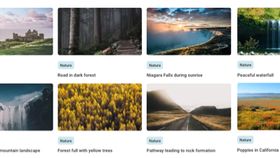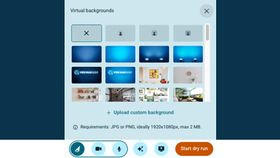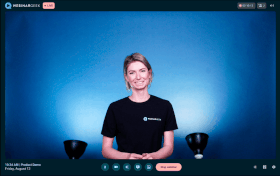Explore the virtual backgrounds
Brown conch shell
Grass mountains
Northern lights in the mountains
Sky of stars above snowy mountain
Breaking sea wave
Polar lights above dark forest
Golden forest pathway
Clouds resting on mountains
Lone starfish in the Caribbean Sea
Ciucas Peak in the morning
Village on mountain cliff during orange sunset
Sunset in Hawaii
Hot air balloons in the sky
Sand landscape in Morocco
Blue lake and green shore
Pathway leading to rock formation
Forest full with yellow trees
Waterfall in icy mountain landscape
River beneath the Yosemite cliffs
Niagara Falls during sunrise
Road in dark forest
Tokyo Shopping Street
Personalize your webinars
Create, host, market, analyze, automate — all with WebinarGeek’s user-friendly webinar platform
Try WebinarGeek for free
Start with webinars today. 14 days free. All premium features. No strings attached.
How to add a virtual background
Pick an image for your webinar from this background library. Or chose one of your own!
Go to your webinar and select the ✨ icon and choose for 'Upload custom background'.
You can even change the virtual background during your webinar. It makes your webinar very dynamic!
Q&A
A virtual meeting background is an image that serves as the backdrop for a speaker during an online event. Some awesome virtual backgrounds can make it seem like the speaker is up in the mountains or chilling on a beach! However, the most top-notch virtual backgrounds often portray a sleek and professional office environment.
Adding a new virtual meeting background in Google Meet is a breeze. First, select your meeting, then click on "Apply Visual Effects" at the bottom right of your screen. You can either upload a fresh background photo or choose one from a library of past images. Once you hit "Join Now," you're all set to start your online gathering with your new background!
You've got access to WebinarGeek's treasure trove of over 100 free virtual backgrounds for video calls, online events and webinars right here on this website. Feel free to go wild with fun and quirky options for your casual meetings, and switch to more realistic virtual backgrounds when it's time to get down to business. Best part? They're all free, so you can let your imagination run wild!
When it comes to virtual background images in Google Meet, it's ideal to have them sized at 1920 by 1090 pixels or at the classic 16:9 ratio. Additionally, your photo's file size should stay under 16MB, and it should be oriented horizontally (landscape). And remember, only JPG or JPEG files in the sRGB color space are good to go.
To use those free virtual backgrounds in Google Meet, you'll need a 64-bit operating system and a browser that supports Web GL 2.0. If you're a Chrome user, make sure you're rocking version M84 or newer. And for all you Edge enthusiasts, go with version 85 or beyond. Lastly, if you're rolling with Chrome, double-check that Hardware Acceleration is turned on.
If you're hitting a bump in the road with Google Meet's virtual meeting background, here's a nugget of wisdom: more than 90% of issues can be smoothed out by simply toggling your Web Camera off and then on again. Also, be sure to enable Host permissions so that Google can slip the virtual background extension into your call without a hitch.